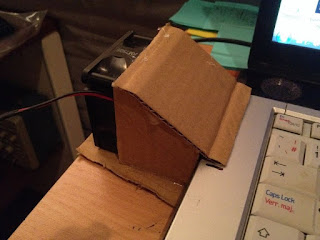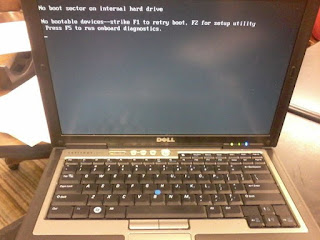How to FIX Laptop Overheat Issue Insanely

Hi Developers ! Nice to share what I have did, Hope you inspired. My laptop Suddenly OFF when it overheat, and that is really annoying. I bought this laptop in 2009, Toshiba Satellite AMD Turion ultra X2 64, 4GB RAM. First the battery broken, so I always need AC Power. and then the Cooling system become not reliable. So to Fix the issue I need to add Big HeatSink and Fan. Sorry for not documented well, it's unplanned project Your Comment is Welcome Your Vote is very Welcome ^^ Thanks Step 1: Make New Case and Improve the Cooling System Things I throw away: Casing keyboard (I bought Wireless Keyboard and Mouse) The Origin LCD (for now I am using External monitor, but I am intend to expand my origin LCD's cable so I will have 2 LCD) DVD R/W (I'm never use it anyway) Touchpad Some light indicator Touchboard Things need to Keep : Power button board WiFi Antenna Things I add to Fix Overheat issue Add Heatsink and Fan so